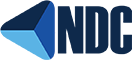MultiSessions
EASY TO INSTALL!
MultiSessions allows a user to run up to 10 different processes simultaneously on one terminal and switch amongst them at will. Creating a new session or switching between sessions is done with a few user or system manager defined keystrokes. When you switch to a different session the screen is refreshed for that program. In fact, all the programs run as usual.
Valuable
MultiSessions turns “dumb terminals” into workstations. It allows a user to save time. Without backing out of an incomplete job, one can switch to another program and then return where one left off. It also saves aggravation. No more trying to remember where the last job was interrupted.
You can do a print screen of the screen contents, no matter the application being run, to a system printer or even a file.
With MultiSessions’ key redefinition function, you can create “macros” (key combinations redefined to enter commonly typed strings) and reduce repetitious typing.
Easy to Install and Use
MultiSessions provides a simple “hotkey” interface, easy enough for an unsophisticated user to understand and use with only a few minutes training. Installation is just as easy, using the standard VMSINSTAL facility. The system manager can choose different options by editing the text file which provides a list of options and parameters. With every program and demo, we provide convenient “Quick Install” instructions. You won’t have to read the entire documentation just to install the program. The basic instructions for installation and use fit on a single sheet of paper.
There are only seven commands a user needs to learn: Create a new session with a manual or automatic login, toggle forward or backward through the sessions, put a specific session on the screen, repaint the screen for the current session or print the screen for the current session. The hotkeys for these commands are configurable across the system or for individual users.
Technical Information
MultiSessions is a software layer installed between a user program and the standard OpenVMS terminal driver. If the system manager permits, a user may create additional sessions, each one on a separate “pseudo-terminal”. The user can then choose which session (pseudo-terminal) will be connected to his/her physical terminal at any time. Each session is an actual independent process, not a spawned subprocess, although spawning from any session is possible.
A user may create an additional MultiSessions pseudo-terminal by using a single keystroke command or a series of keystrokes as defined by the user or the system manager. Switching between sessions is also done through user or system manager defined keystrokes. Each pseudo-terminal the user creates can have its session running, although only one session will appear on the user’s screen at a time. The terminal attributes which apply to each session are automatically retained. When the user switches between sessions, the screen is correctly refreshed with a full screen repaint using the original attributes set for that session.
Supported Terminals
MultiSessions works with any serial ports, terminal servers and standard DEC terminals (VT100, VT200, VT300, VT400, or VT500 series terminals).
Faster With PC Connectivity Too
MultiSessions is also useful for users connecting to Open VMS from a terminal emulator running under Windows. From a single terminal emulator process a user can hot-key between multiple VMS sessions. Using a terminal emulator without MultiSessions, a user is required to login supplying username and password for each interactive session with each login using an additional VMS user license. With MultiSessions, additional logins can be accomplished with one or two keystrokes using the single terminal emulator process and requiring no additional VMS user licenses. Hot-keying between sessions is much faster than navigating between sessions with a mouse and eliminates searching your task bar to find the desired session.
Run MultiSessions with your Terminal Server
• It provides several important features not available with terminal servers.
• It saves and restores terminal attributes and other display information when switching between sessions.
• Users don’t need a printer connected to the back of their terminal to print a screen. It provides a print screen capability which allows users to print their current screen on the system printer or to a file.
• It has an easy to use “hot-key” interface.
• It allows output to either continue or be suspended when a session is obscured. LAT suspends any process which generates output if it is not the current session.
• It displays the next session automatically when you log off a pseudo-terminal. No more forgotten processes with LAT terminals.
• It allows you to limit the number of sessions an individual user may start on a user-by-user basis.
New in the Alpha AXP Version
Use of the terminal’s paged memory to speed switching between sessions
DECnet RTA remote terminal connections support
Status Line support gives precedence to status line data from a user program.
An inactivity timer which may be used to prevent users from staying logged in too long after a phone line disconnection. When the user returns or dials back in, he/she can log in and reconnect.
A command to disconnect the user’s sessions from his/her physical terminal. After re-logging-in at the same or a different physical terminal and turning on MultiSessions, the user is asked if one wishes to reconnect to any of the disconnected sessions.
Use of Resources
MultiSessions itself uses very few resources and adds very little overhead. The additional processes being run may add some extra load to the system. However, the advantages outweigh the disadvantages in many cases:
The additional sessions are not charged against your OpenVMS user limit.
MultiSessions does not greatly increase system load where the extra processes are usually waiting for terminal input and swappable (e.g., data entry or data inquiry applications) as opposed to CPU or I/O intensive processes. Our demo will prove this.
On a very heavily loaded system, it could take several minutes to log in. Overworked managers or key employees have to waste time waiting for their current job to finish or going to another terminal to get a priority job done immediately. Isn’t it better to permit an extra, idle process to run?
It can dynamically adjust the current process priority higher than the other processes on the same terminal.
It can reduce and eliminate CPU intensive activations as programs start up because users can leave often-used programs running. The tradeoff is accepting somewhat larger page and swap files.
It can be configured so only certain users are authorized to run multiple sessions, thereby reducing the system load.
Pricing
Licensing is available on a per-user basis or by CPU size. Cluster and educational institution discounts are available as well. Sometimes people want to purchase only the print screen capability. Remember that no additional OpenVMS user licenses are required for additional sessions run with MultiSessions. We would be happy to give a quote for your exact configuration and needs
What Our Customers Are Saying:
“We have a home-grown Sales Order Entry system and a canned MFG/MRP software package. Unfortunately, these packages do not communicate very well. With MultiSessions you can stay in both activities and get the information off the respective screens with the flick of a finger.
“We looked at ‘Window’ packages, but they could not ever be as easy to set-up and maintain as MultiSessions. If you can read and remember CTRL G, and CTRL V, you can learn to use MultiSessions. We like the product very much and will recommend it to other people who ask us about Multi-session software.” NS, Systems Manager
Free MultiSessions Demo Download
Call 1-800-275-6321 now for more information, or download a free, 30-day MultiSessions software demonstration today.
© Copyright Networking Dynamics 1982-2025. All rights reserved.